1.5. Windows Update Settings
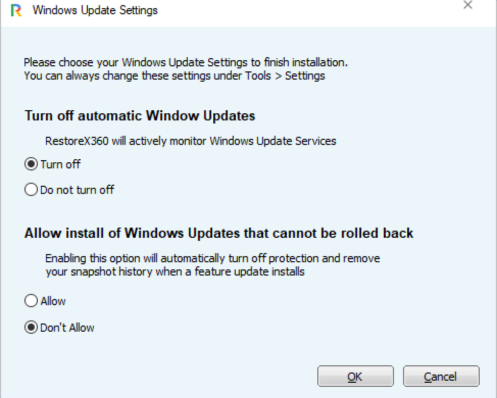
Once your PC restarts, you will see the Windows Update Settings startup prompt appear on your screen, as shown below.
Windows Update Settings Options
After installation, you will be prompted to configure how RestoreX360 Premium interacts with Windows Updates. There are two options available:
1. Disable Windows Updates Completely
Selecting this option will have RestoreX360 Premium turn off Windows Updates entirely, which is ideal for systems requiring complete lockdown and stability. This prevents any unexpected changes or disruptions caused by automatic Windows updates.
2. Allow Feature Updates Requiring Boot Access
This option is specifically for Windows 10/11 Feature Updates that require system reboots to complete. When enabled, RestoreX360 Premium will:
-
Temporarily disable protection mode to allow the update to install
-
Automatically reboot the PC
-
Re-enable protection once the update process is complete
💡 Tip: You can modify these settings later under Settings > Advanced Settings in the RestoreX360 Premium Application Console.
⚠️ Warning:
When RestoreX360 Premium temporarily disables protection:
-
Your snapshot history will be consolidated, meaning older snapshots may be lost
-
The Subsystem Console (Subconsole) will be temporarily disabled