2. Home
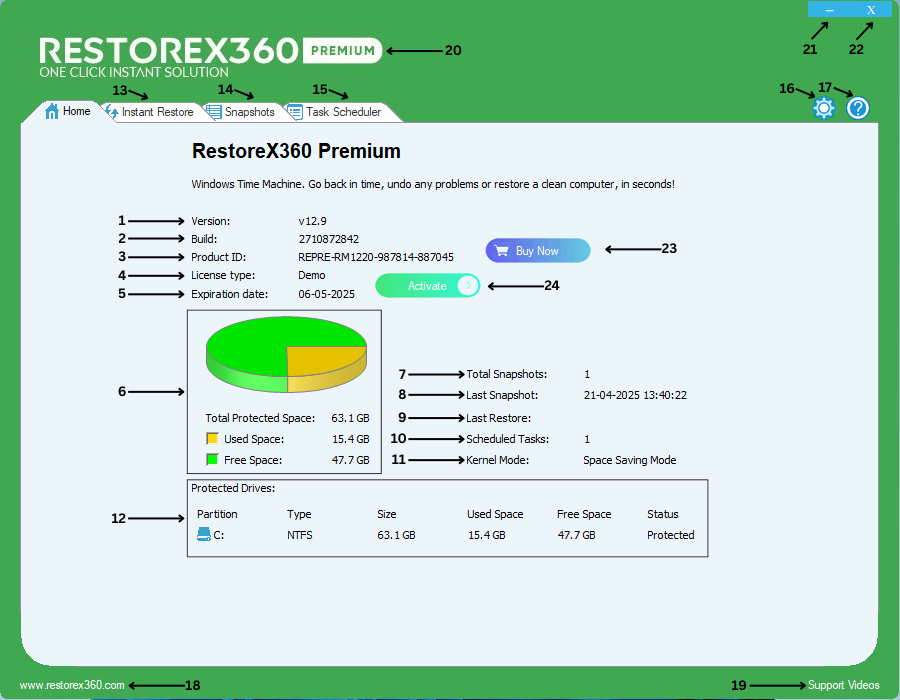
1. Version: Displays the current version of RestoreX360 Premium installed on your PC.
2. Build: Shows the specific build number of the installed version, which helps identify updates or patches applied to the software.
3. Product ID: Displays the unique Product ID associated with your RestoreX360 Premium license.
4. License Type: Indicates the type of license you are using such as Demo, 1 Year, 3 Years or Perpetual.
5. Expiration Date: Shows the expiration date of your license (if applicable). For perpetual licenses, this field may display "Perpetual."
6. Total Protected Space: Indicates the total disk space currently being protected by RestoreX360 Premium.
7. Total Snapshots: Shows the number of snapshots that have been created and are currently stored on the system.
8. Last Snapshot: Displays the date and time the most recent snapshot was taken.
9. Last Restore: Indicates when the system was last restored to a previous snapshot.
10. Scheduled Tasks: Lists any automated tasks that have been scheduled, such as regular snapshots or system restores.
11. Kernel Mode: Displays whether kernel-level protection is currently enabled, offering deeper system-level control and security.
12. Protected Drives: Lists the drives and partitions currently being monitored and protected by RestoreX360 Premium.
13. Instant Restore: Allows you to instantly restore your system to the most recent or selected snapshot with a single click.
14. Snapshots: Opens the snapshot management panel, where you can view, create, delete, or restore snapshots.
15. Task Scheduler: Provides access to the scheduler interface to set up automated tasks such as regular snapshot creation or system maintenance.
16. Settings: Opens the configuration panel, allowing you to customize system behavior, protection levels, and other program preferences.
17. Help: Launches the help documentation for guidance on using various features of RestoreX360 Premium.
18. Website: Redirects you to the official RestoreX360 website for product updates, resources, and additional information.
19. Support Videos: Provides access to tutorial and support videos that demonstrate how to use key features of RestoreX360 Premium.
20. Product Name: Displays the official name of the installed software — for example, RestoreX360 Lite, Professional and Premium.
21. Minimize: Minimizes the RestoreX360 Premium window to the taskbar without closing the application.
22. Close: Closes the application window. The program will continue running in the background if enabled.
23. Buy Now: Redirects you to the official purchase page to upgrade or buy a full license of RestoreX360 Premium.
24. Activate: Opens the license activation window where you can enter your Product ID to activate the software.
