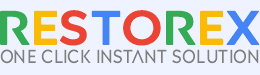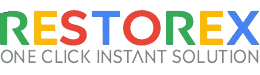Expert 1-on-1 Remote Support
RestoreX360 Online Support 1-on-1 Remote Assistance
- Instant expert help for all tech issues via remote connection.
- Secure, encrypted support ensures privacy during remote troubleshooting sessions.
- Fast, effective resolutions without needing in-person visits or waiting.
- Step-by-step guidance, no tech skills required for easy solutions.
- Affordable, convenient service with personalized support at your fingertips.
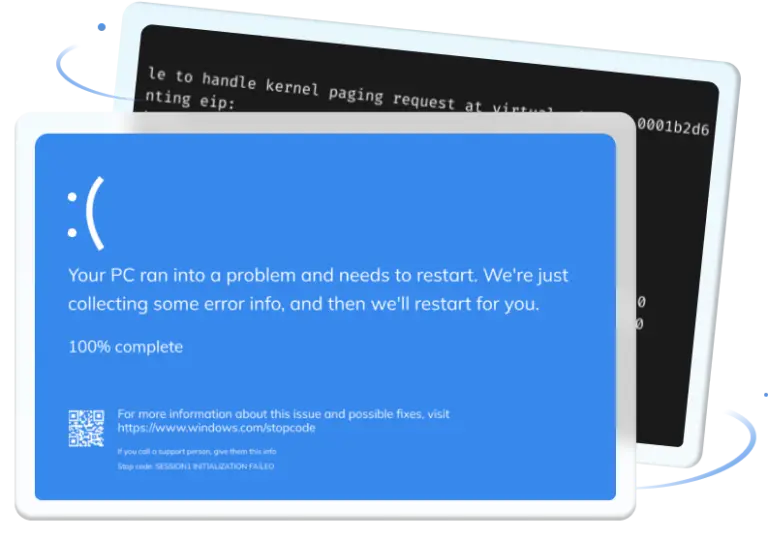

8+
Years of Experience in IT Support

20+
Team Members for Support

30,000
Thousands Paid in Services

6+
Entrepreneurs Change the Industry
How Can RestoreX360 Remote Service Help You?
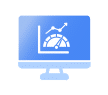
Get quick, effective remote support for RestoreX360 software to maintain, repair, and boost your Windows system's performance.
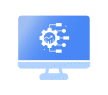
Optimize and maintain Windows computer performance to keep it running smoothly.
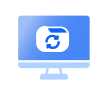
Fix Windows boot issue caused by various reasons, such as Windows update, hardware replacement, etc.

Evaluate your computer and provide a possible hardware upgrade solution.
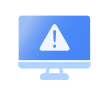
Fix Windows errors, solve the problems encountered when using the computer, and configure the Windows environment.
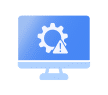
Fix corrupted HDD/SSD (non-physical damage), recover the lost partition, wipe data, etc.
Pick Your Perfect Plan
Support Try
Support Try comes with 6 Months of Full Online Technical Support.
₹999.00 Original price was: ₹999.00.₹799.00Current price is: ₹799.00.
Service Brief Plans
- Help Center
- Email Support
- Chat Support
- Telephonic Support
- Standard and Technical Support*
- General Software Installation*
- Normal Printer Installations*
- Team Viewer
- Ultra Viewer
- Anydesk (Optional)
- Windows Tips & Tricks*
- Windows Troubleshooting Patches*
- PC Maintenance Tips*
- Data and Folder Recovery
- Pirated Software and Installations
- Any Hardware Support Like Hard Disk, RAM, etc. Reinstallation in your PC
- Priority Support
- 7-Day Money-Back Guarantee
- 24/7 Customer Support
- Physical Visit for Support or Maintenance
Please Note: If you are using other licensed software, you must contact that respective vendor for installation.
Support Lite
Support Lite comes with 1 Year of Full Online Technical Support.
₹1,999.00 Original price was: ₹1,999.00.₹999.00Current price is: ₹999.00.
Service Brief Plans
- Help Center
- Email Support
- Chat Support
- Telephonic Support
Online Technical Support Brief
- Standard and Technical Support*
- General Software Installation*
- Normal Printer Installations*
- Team Viewer
- Ultra Viewer
- Anydesk (Optional)
- Windows Tips & Tricks*
- Windows Troubleshooting Patches*
- PC Maintenance Tips*
- Data and Folder Recovery
- Pirated Software and Installations
- Any Hardware Support Like Hard Disk, RAM, etc. Reinstallation in your PC
Service and Support
- Priority Support
- 7-Day Money-Back Guarantee
- 24/7 Customer Support
- Physical Visit for Support or Maintenance
Please Note: If you are using other licensed software, you must contact that respective vendor for installation.
Support Pro
Support Pro comes with 3 years of full online technical support.
₹5,999.00 Original price was: ₹5,999.00.₹2,499.00Current price is: ₹2,499.00.
Service Brief Plans
- Help Center
- Email Support
- Chat Support
- Telephonic Support
Online Technical Support Brief
- Standard and Technical Support*
- General Software Installation*
- Normal Printer Installations*
- Team Viewer
- Ultra Viewer
- Anydesk (Optional)
- Windows Tips & Tricks*
- Windows Troubleshooting Patches*
- PC Maintenance Tips*
- Data and Folder Recovery
- Pirated Software and Installations
- Any Hardware Support Like Hard Disk, RAM, etc. Reinstallation in your PC
Service and Support
- Priority Support
- 7-Day Money-Back Guarantee
- 24/7 Customer Support
- Physical Visit for Support or Maintenance
Please Note: If you are using other licensed software, you must contact that respective vendor for installation.
ONE TIME DEDICATED SUPPORT
Support Dedicated comes with 1 Time of Full Online Technical Support.
₹9,999.00 Original price was: ₹9,999.00.₹3,999.00Current price is: ₹3,999.00.
Service Brief Plans
- Help Center
- Email Support
- Chat Support
- Telephonic Support
Online Technical Support Brief
- Standard and Technical Support*
- General Software Installation*
- Normal Printer Installations*
- Team Viewer
- Ultra Viewer
- Anydesk (Optional)
- Windows Tips & Tricks*
- Windows Troubleshooting Patches*
- PC Maintenance Tips*
- Pirated Software and Installations
- Any Hardware Support Like Hard Disk, RAM, etc. Reinstallation in your PC
Service and Support
- Priority Support
- 7-Day Money-Back Guarantee
- 24/7 Customer Support
- Physical Visit for Support or Maintenance
Please Note: If you are using other licensed software, you must contact that respective vendor for installation.
RestoreX360 Services Addons
RestoreX360 addons enhance productivity with features like USB bootable options and temporary password functions for easy access and secure work management.
USB Bootable OS
The add-on USB Bootable has a mini RestoreX OS for recovering deleted snapshots, repairing Windows, and much more.
₹2,999.00 Original price was: ₹2,999.00.₹1,999.00Current price is: ₹1,999.00.
Please Note: You will use this service only after payment is successful. The download link will be available only once, so store it in a safe place.
Product Offline Keys
Add-on keys come with a Key Offline Facility. If you are not using the internet on your PC, you can buy these add-on offline keys. After you purchase them, you can activate your product key.
₹199.00 Original price was: ₹199.00.₹99.00Current price is: ₹99.00.
Please Note: You will use this service only after payment is successful. The offline key will be done only once. So, submit your product and machine key very carefully.
Product Keys Reset
Add-on keys come with a reset key facility. If your PC hard disk fails or you forgot to surrender your product key, you can buy these add-on keys. After you purchase them, you can install your product key on another PC.
₹199.00 Original price was: ₹199.00.₹99.00Current price is: ₹99.00.
Please Note: You will use this service only after payment is successful. The offline key will be done only once. So, submit your product and machine key very carefully.
Let us select the best solution for you.

Give Us a Call
Call 91577-91477 and talk to our technical specialist for free (available from 10am to 7pm on Monday to Saturday IST).
Live Chat
Live chat is the quickest way to reach our support team and solve your problems.
Mail Us
For any technical assistance, please reach out to us at [email protected] Our team will respond to your query within approximately 24 hours.
Premium Online Support
Switch from standard online support to RestoreX360 Premium Online Technical Support and get direct, personalized help from our expert support team for faster, more effective solutions.
Real Stories from Real Users
Frequently Asked Questions
RestoreX360 Endpoint Manager Server Service uses TCP port 9000 as the default port for client connections. Another application could take the port 9000 on your computer. To change the Endpoint Manager Server Service to use another TCP port (e.g., 8999):
Stop the RmServer service from Windows Computer Management.
Open the Settings.ini file in the RestoreX360 Endpoint Manager installation folder.
Add the following lines in the settings.ini file:
Now, the Endpoint Manager Server will run through port 8999.
RestoreX360 Endpoint Manager Server Service and the Endpoint Manager Console use the TCP port 9000 as its default port. Still, you can change it to whatever you want.
Let’s explain it with an example:
You are managing a network of 30 PCs. You have a file server.
1. You install and protect the 30 PCs with RestoreX360 Pro.
2. You install the RestoreX360 Endpoint Manager Server Service on the file server.
3. Install the RestoreX360 Endpoint Manager Console on your desktop or laptop.
4. You connect the RestoreX360 Pro clients to the Endpoint Manager Server Service on the file server.
5. You open the Endpoint Manager Console on your desktop and connect it to the Server Service on the file server. You can remotely manage all the RestoreX360 Pro clients.
You can install RestoreX360 Endpoint Manager on Windows servers. This includes Windows 2013 and newer, plus Windows 7, 10, and 11.
Yes, you can.
RestoreX360 Endpoint Manager has two parts: the Endpoint Manager Server Service and the Endpoint Manager Console. The Server Service keeps client workstation connections running. The console gives you a graphical user interface.
For example:
You install the server service on a company server that is always on.
You install the console on your desktop PC. You open the console on your desktop and connect to the server service. This lets you view and manage client workstations linked to the Endpoint Manager Server Service.
If you can't connect RestoreX360 Pro clients to an endpoint manager, follow these steps to solve the problem:
1. Ensure you can ping the computer with the Endpoint Manager from the client workstation. Also, ping the client workstation from the Endpoint Manager computer. The ping must work in both directions.
2. Ensure Port 9000 is open on the client and Endpoint Manager computers.
3. If you cannot connect the RestoreX360 Pro client to the Endpoint Manager, please check the steps above. If it still does not work, send the following log files to UQuick Technologies Support.
Log file from Endpoint Manager:
To access RestoreX360 Endpoint console logs from the file menu, select File->Logs.
Save the log file as a text file.
Log file from RestoreX360 Pro client:
a. Open the RestoreX360 application console and select Event logs.
b. Save the logs as a text file.
You can send the log files to [email protected] for assistance.