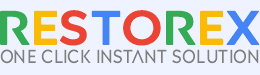RestoreX360 Product Support Videos
RestoreX360 Product Features Video - (Hindi) By @TechnoBaazi (Youtuber)
Main 5 Point Discussed in this Video
1. How to Download RestoreX360 and How to Install RestoreX360.
2. Why Not Required Format After Installing RestoreX360?
3. How does RestoreX360 remove viruses or ransomware within a few seconds?
4. How will RestoreX360 Repair Any Windows OS 7 and above will repair within a few seconds?
5. How RestoreX360 Repair Any Software will repair within few seconds?
Learn more about TechnoBaazi
How to Install RestoreX360?
How to Use the Multiple Features of Snapshots in RestoreX360?
How to Create Multiple Task Schedules in RestoreX360?
How to Enable or Disable Access Control Settings in RestoreX360?
How to Enable or Disable Windows Update in RestoreX360?
How to Roll Back and Recover Data from a Previous Snapshot in RestoreX360?
How to Activate and Check License Validity in RestoreX360?
How to Enable or Disable Protection in RestoreX360?
Tech Specification
System Requirement

Operating System: Windows 11, Windows 10, Windows 8.1, Windows 8, Windows 7.

Files System: NTFS, EXT2/3/4, FAT12/16/32, ReFS, exFAT
Hardware Requirement

Disk Space: Hard Disk Drive with 100GB of available space (Create and Store Multiple Snapshots).

CPU: at least with X86 or compatible CPU with main frequency 500 MHz

RAM: equal to or larger than 4GB
Languages Supported

Languages: English, Danish, German, Spanish, French, Italian, Malay, Dutch, Polish, Portuguese, Arabic, Thai, Japanese, Chinese (Traditional), Korean
Storage Devices

HDD: Parallel ATA (IDE), Serial ATA (SATA), External SATA (eSATA)

SSD: SATA SSD, M.2 SSD, NVMe SSD Large Capacity Hard Disk (GPT and MBR Disk)
Installation Instructions
If your Windows operating system is experiencing issues such as slow performance, system crashes, printer problems, Windows service errors, virus infections, or other errors, the first step is to resolve these issues or perform a clean Windows format. Once your system is free of critical errors, you can then install RestoreX360 to optimize and maintain your system's performance, ensuring it runs smoothly and efficiently.
Let us select the best solution for you.

Give Us a Call
Call 91577-91477 and talk to our technical specialist for free (available from 10am to 7pm on Monday to Saturday IST).
Live Chat
Live chat is the quickest way to reach our support team and solve your problems.
Mail Us
For any technical assistance, please reach out to us at [email protected] Our team will respond to your query within approximately 24 hours.
Premium Online Support
Switch from standard online support to RestoreX360 Premium Online Technical Support and get direct, personalized help from our expert support team for faster, more effective solutions.