This page outlines the Product Limitations associated with RestoreX360 solutions to ensure transparency and help users understand the scope and constraints of our offerings.
Hard Disk Support—RestoreX360 can only protect up to 4 IDE/SATA/PATA/SSD/M.2 hard drives and up to 12 partitions. It does not support SCSI, RAID configurations, or hybrid drives.
Booting From an External Media (OS) – RestoreX360 cannot protect the hard drive when changes are made to the hard drive from an external or foreign (non-Windows) operating system, bypassing the RestoreX360 protection drivers. For example, booting from a CD-ROM or USB that starts a different OS may be able to change the hard drive and produce unpredictable results.
Disk Encryption Programs that Intercept Low-Level Disk I/O – RestoreX360 may conflict with some applications, such as Bit Locker, that proxy low-level disk I/O.
Compressed Drives – RestoreX360 cannot be installed on compressed NTFS drives. (The workaround is to uncompressed the drive and install RestoreX Pro.
Disk Re-partitioning – The disk with RestoreX360 installed cannot be re-partitioned without uninstalling RestoreX360. Also, removing one from the array can cause a problem if multiple physical drives are protected.
Dual-Boot of Windows and Linux OS on the Same Hard Drive – RestoreX360 does not support systems that have multiple Windows Operating Systems with non-Windows Operating System (like Linux) loaded on the same hard drive.
Use of fragmentation Programs – Once installed, RestoreX360 blocks the use of de-fragmentation programs. This is because RestoreX360 tracks sector change activity, relocates some sectors, and maintains its map of all sector locations on the hard drive. De-fragmentation is locating the non-contiguous sectors of a file, rearranging the stored files and folders, and rearranging them into fewer sectors. As a result, once RestoreX360 is installed, the work done by a third-party de-fragmentation program won’t provide the desired result. Thus, de-fragmentation programs are blocked. The need for a defragmenter varies according to the file allocation system used and the amount of file creation and update activity on the hard drive. RestoreX360 Support Team recommends that de-fragmentation be done before installing RestoreX360. And to uninstall RestoreX360, if a third-party de-fragmentation utility is required, reinstall RestoreX360 afterward. RestoreX360 has a built-in de-fragmentation as the preferred alternative.
Important: RestoreX360 Pro is Designed only for Microsoft Windows PCs. Please do not install it on Microsoft Servers or Mac, Ubuntu and Linux etc. Operating Systems. Always back up your important data before installing RestoreX360 Products.
Any Support Required Kindly call us: + (91) 91577 91477 or Call or WhatsApp: + (91) 99095 09094
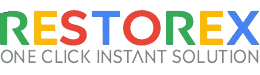
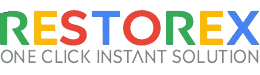
Notifications